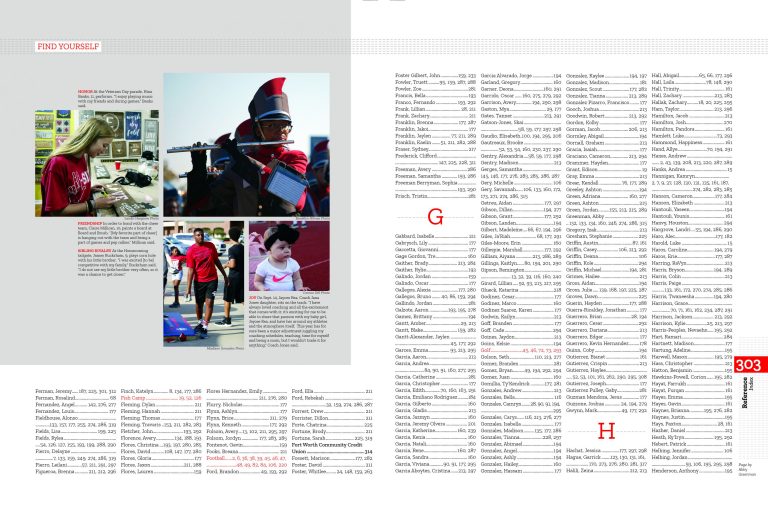
Help your yearbook readers with an index
Written by Marketing Staff
Updated by Walsworth Yearbooks
Believe it – the index is the most-read section of your yearbook. The reason? It is the place students go to first to find themselves in the book, then to look up their friends, and then to find candid photos and look up teachers or other students.
There’s no question about it – your yearbook needs an index. But now where do you begin? Whether you are using InDesign or Online Design to create your book, there are some quick tips to keep in mind as you go about building this often-overlooked, but important, section. And there’s also specific help related to your software that we can provide.
Let’s start with the big picture:
- Find a person on your staff who is detail-oriented. They are the best people for making sure everyone is placed in the index.
- Decide if you want just students listed in the index, or if you want to list faculty, clubs and teams. Some staffs even index quotes and businesses from the ads section. It depends on how detailed you want to be; the larger your yearbook, the more you may want to include to help readers navigate the publication.
- You certainly don’t need to wait until the last minute to start your index. While the index will be part of the last shipment of pages you submit, you can be indexing as many proofed pages as possible before you finalize the book.
- Use the indexing software available to you. Walsworth’s Index Enhancement for InDesign and the Indexing palette within Online Design both simplify index creation for users by automatically scanning and tagging pages.
Get the specifics on Yearbook Help
For more information on using the Index plug-in, which has several new features for this school year, Walsworth users can consult the Using InDesign page on yearbookhelp.com. The Index Builder Enhancement gives you the opportunity to upload a master list on first use, or you can wait until your portrait data is available and base your index upon it. Both ways will speed your indexing process, which scans your selected InDesign documents for word groupings of at least two consecutive words that begin with a capital letter.
Online Design users looking for more information on the Indexing palette should refer to the Using Online Design page on yearbookhelp.com, or the Using Online Design manual.
Comments are closed.

