By Design with Online Design: Shape up your text
Written by Marketing Staff
Text can be converted into a shape, enabling you to customize it like other shapes on a spread. With your text as a shape, you can apply a border, a solid or gradient fill, or place an image directly into the text.
In addition, when text is converted to a shape, it can be stretched to any size you want, including as large as the page itself.
Note that once you make text into a shape, the text formatting can no longer be edited.
To change your text into a shape:
1. In the Page Editor, open a spread. Type and format your text as needed for your design, such as for a headline. If you plan to place an image in the text, choose a wider font.
2. Go to the Object menu and choose Convert Text to Shape.
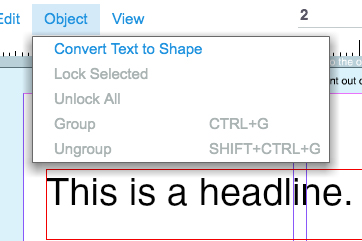
3. Select Fill and Stroke, as desired, or insert your image.
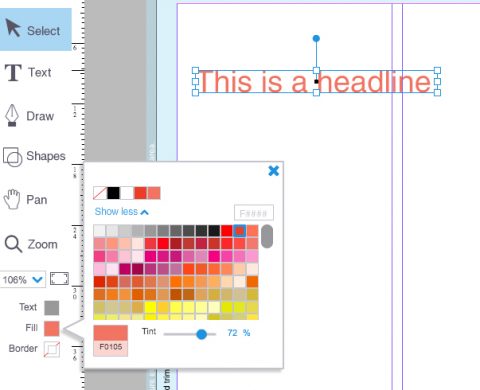
One Response to “By Design with Online Design: Shape up your text”
Comments are closed.


October 18, 2013 at 12:43 pm, Heather said:
How do you get those wide texts? I can’t find it.