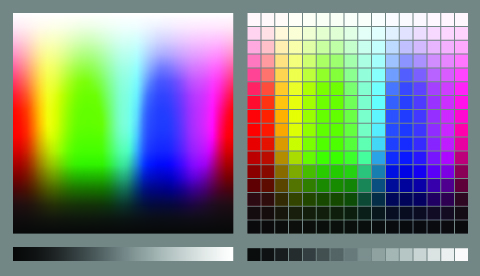
Calibrating your monitors
Written by Elizabeth Braden, CJE
You may like the way photos appear on your computer monitor screen – bright and vibrant. However, you cannot trust your monitor – what you see on your screen may not be what your images actually look like. Think about calibrating, or color balancing, your computer monitors.
The brightness setting on most computer monitors, by default, is set higher, so images that look great on screen are actually darker and will print darker in your yearbook. This is also a reason images may not be edited correctly. The calibration process determines and corrects the output of the individual colors of red, green and blue, so you can see photos as they were taken and check for color accuracy across yearbook spreads.
One way to perform this task is to buy a monitor calibration device. This item hangs on the monitor, and the process takes about two minutes per monitor to complete.
Susan Massy, yearbook adviser at Shawnee Mission Northwest High School in Shawnee, Kan., said she uses the X-Rite i1Display Pro, which was recommended to her by her professional photographer friends.
“I was shocked the first time I used it,” Massy said. “I couldn’t believe how much it dimmed my screen as well as changed the color balance. We had almost no discrepancies between the way I thought a photo would reproduce and what I actually got in our 2012 and 2013 books.”
X-Rite is one of several companies with calibration devices; others include DataColor’s Spyder and Pantone’s ColorMunki. They come in a wide range of prices, and Massy also recommends checking used devices, because wear and tear is minimal on them.
Monitors do not hold their settings for long, so they need to be calibrated every four to eight weeks. Massy assigns a student to calibrate all of their monitors twice every quarter. Also, the monitor needs to be warmed up for about 30 minutes beforehand.
Not everyone is sold on the devices. Crystal Kazmierski, the yearbook adviser at Arrowhead Christian Academy in Redlands, Calif., said she has one but stopped using it.
“We did for a while but really found no value to it,” Kazmierski said. “(It’s) easier to calibrate from how things look on the computer and in the system preferences (Mac).”
While choosing how to calibrate your monitors may be a personal choice, the way to properly prepare your images for printing is to take the time to calibrate on a regular schedule.
Comments are closed.

